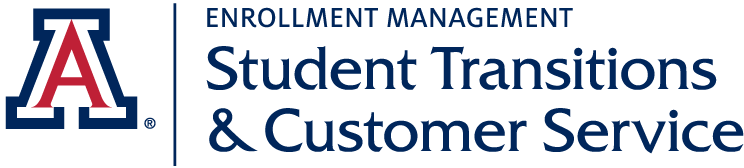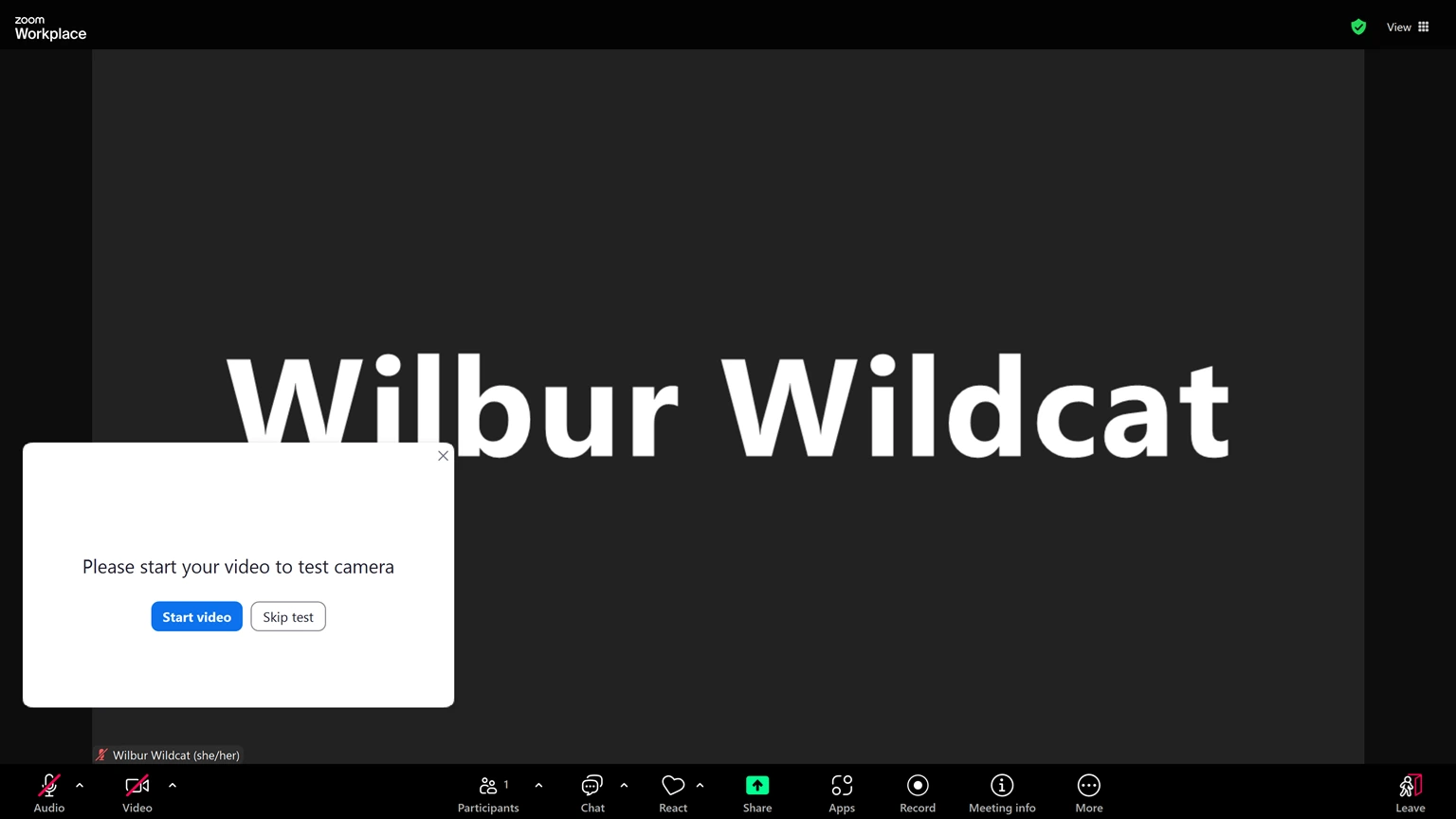SET UP
ZOOM
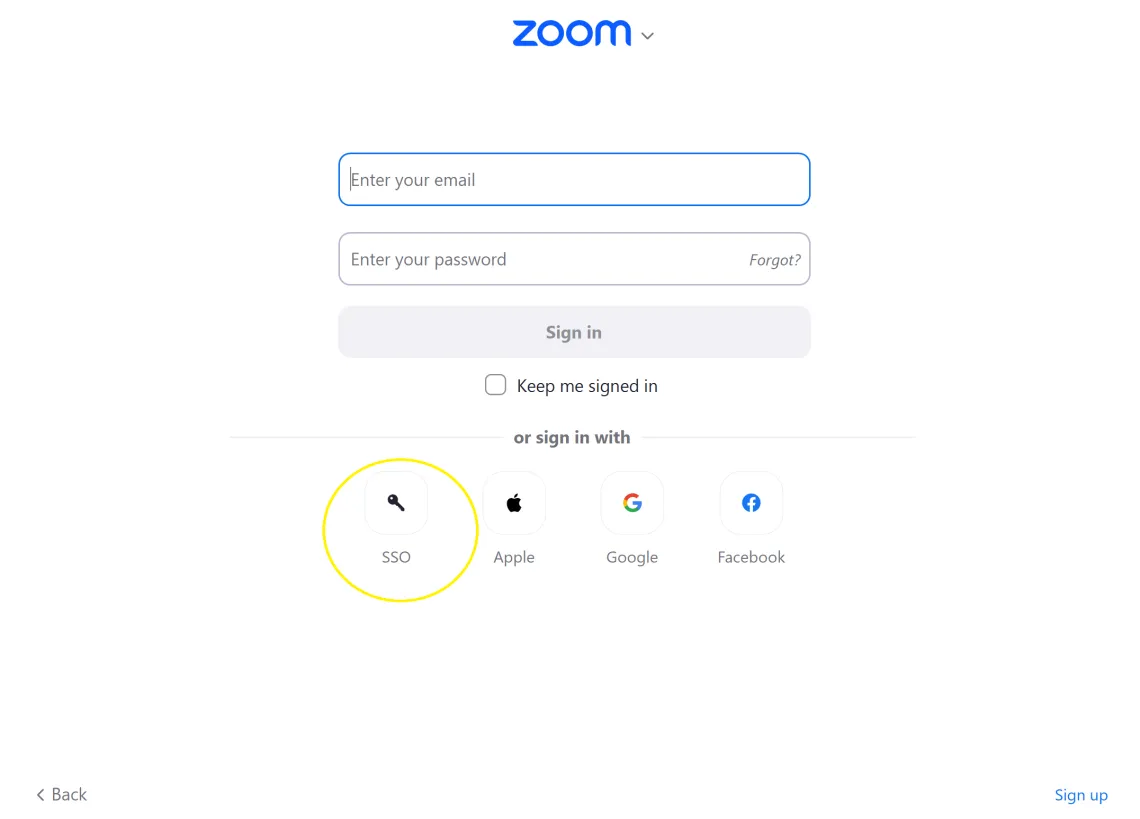
INSTALL ZOOM
- Download and install Zoom on your laptop, computer, or tablet.
- Click the Sign In button, and then on the next screen, click the SSO button.
- Enter “arizona" as the company domain.
- In the browser window that appears, log in with your university NetID and password.
- If a browser pop-up appears, allow your browser to launch Zoom by clicking the Open Zoom Meetings button or Launch Zoom.
- Confirm you’re signed into the program by clicking the profile icon in the upper right corner. You should see your school email address.
- When clicking on a Zoom meeting link, the Zoom application will automatically open and have you join the meeting.
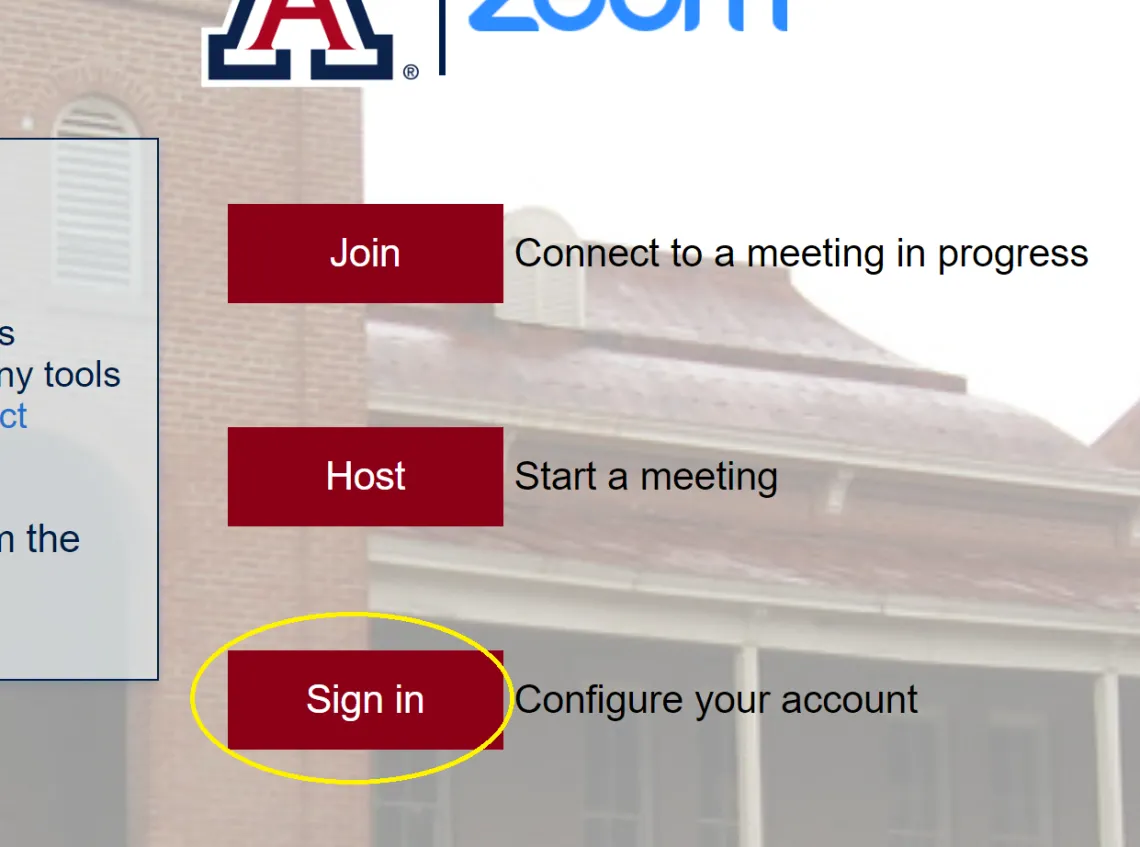
BROWSER SIGN IN
- Go to https://arizona.zoom.us and click the red Sign in button.
- On the next page, log in with your university NetID and password.
- You will be taken to your account Profile page.
- You can now start and join meetings directly from your browser.